Create QUIC-Fire Input Files
QUIC-Fire requires the following gridded binary input files to run a fire simulation with custom fuels and topography data:
- treesrhof.dat: Fuel bulk density (kg/m^3).
- treesmoist.dat: Fuel moisture content (unitless).
- treesfueldepth.dat: Surface fuel bed depth (m).
- topo.dat: Elevation (m).
The FastFuels API provides a way to create these input files by aligning common data sources to a common grid and format, and then writing the data to the required binary format for QUIC-Fire. This tutorial walks users through the process of creating fuels and topography data for a small area in the Blue Mountain Recreation Area south of Missoula, Montana, and exporting the data to the required QUIC-Fire input files for a fire simulation.
Tutorial
-
Obtain a GeoJSON for your Region of Interest
Spatial data is passed to the API via the GeoJSON format. You can use a tool like geojson.io to create a GeoJSON file for your region of interest. Or, many GIS software packages can export data to the GeoJSON format.
The GeoJSON we will use for this tutorial is a simple polygon encapsulated in a FeatureCollection for an area in the Blue Mountain Recreation Area south of Missoula, Montana.
{"type": "FeatureCollection","features": [{"type": "Feature","properties": {},"geometry": {"coordinates": [[[-114.09957018646286, 46.82933208815811],[-114.10141707482919, 46.828370407248826],[-114.10010954324228, 46.82690548814563],[-114.09560673134018, 46.8271123684554],[-114.09592544216444, 46.829058122675065],[-114.09957018646286, 46.82933208815811]]],"type": "Polygon"}}]}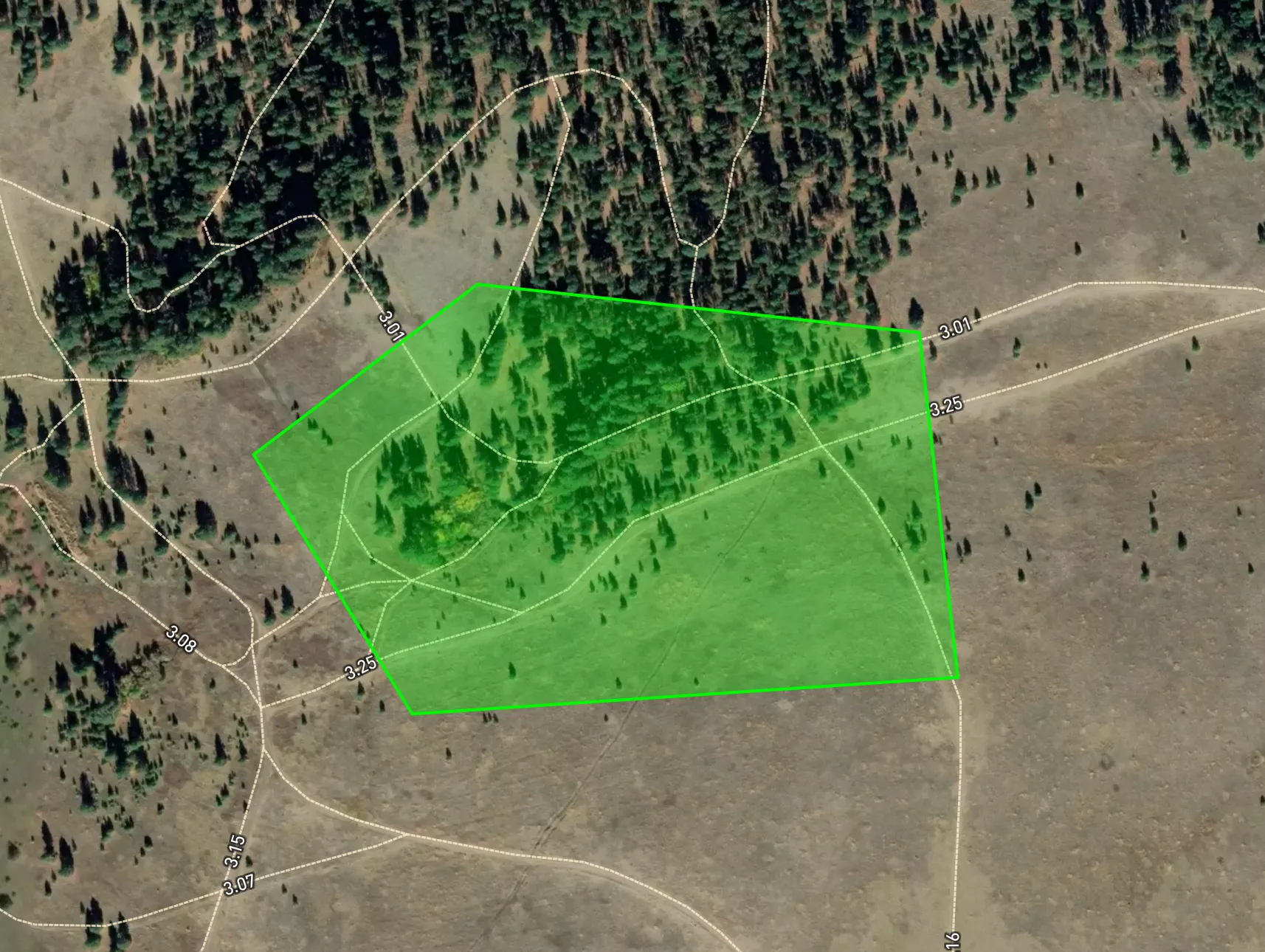
-
Create a Domain Resource
Submit a POST request to the
/v1/domainsendpoint with the GeoJSON, in addition to name, description, and resolution fields in the request body.Create Domain Resource API Call curl -X 'POST' \'https://api.fastfuels.silvxlabs.com/v1/domains' \-H 'accept: application/json' \-H 'api-key: my-api-key' \-H 'Content-Type: application/json' \-d '{"type": "FeatureCollection","features": [{"type": "Feature","properties": {},"geometry": {"coordinates": [[[-114.09957018646286,46.82933208815811],[-114.10141707482919,46.828370407248826],[-114.10010954324228,46.82690548814563],[-114.09560673134018,46.8271123684554],[-114.09592544216444,46.829058122675065],[-114.09957018646286,46.82933208815811]]],"type": "Polygon"}}],"name": "Example","description": "This is an example domain.","horizontalResolution": 2,"verticalResolution": 1}'Create Domain Resource API Call import requestsurl = "https://api.fastfuels.silvxlabs.com/v1/domains"headers = {"accept": "application/json","api-key": "my-api-key","Content-Type": "application/json",}data = {"type": "FeatureCollection","features": [{"type": "Feature","properties": {},"geometry": {"coordinates": [[[-114.09957018646286, 46.82933208815811],[-114.10141707482919, 46.828370407248826],[-114.10010954324228, 46.82690548814563],[-114.09560673134018, 46.8271123684554],[-114.09592544216444, 46.829058122675065],[-114.09957018646286, 46.82933208815811],]],"type": "Polygon",},}],"name": "Example","description": "This is an example domain.","horizontalResolution": 2,"verticalResolution": 1,}response = requests.post(url, headers=headers, json=data)An example response is shown below:
{"type": "FeatureCollection","features": [{"type": "Feature","geometry": {"type": "Polygon","coordinates": [[[721064,5190012],[721514,5190012],[721514,5190284],[721064,5190284],[721064,5190012]]]},"properties": {"name": "domain","area": 122400,"perimeter": 1444}},{"type": "Feature","geometry": {"type": "Polygon","coordinates": [[[721202.0930596117,5190283.73496937],[721065.1931226599,5190171.675898871],[721170.9221922038,5190012.585851082],[721513.4767988613,5190048.269428905],[721481.1717487838,5190263.570731599],[721202.0930596117,5190283.73496937]]]},"properties": {"name": "input","area": 92416.50443976666,"perimeter": 1209.8595907218044}}],"name": "Example","description": "This is an example domain.","horizontalResolution": 2,"verticalResolution": 1,"crs": {"type": "name","properties": {"name": "EPSG:32611"}},"tags": [],"id": "bd9be005f94b408482f3be0259d27bef","createdOn": "2024-10-03T16:38:43.403831","modifiedOn": "2024-10-03T16:38:43.403831"} -
Create Road and Water Feature Resources
This example uses Open Street Maps to collect road and water polygons (called features by the FastFuels API) in the domain. These features are used to remove fuel from the domain where roads and water are present.
Submit a POST request to
/v1/domains/{domainId}/features/roadand/v1/domains/{domainId}/features/waterendpoints with the domain ID and road and water feature data in the request body.Create Road and Water Features API Calls # Create a Road Features Resourcecurl -X 'POST' \'https://api.fastfuels.silvxlabs.com/v1/domains/bd9be005f94b408482f3be0259d27bef/features/road' \-H 'accept: application/json' \-H 'api-key: my-api-key' \-H 'Content-Type: application/json' \-d '{"sources": ["OSM"]}'# Create a Water Features Resourcecurl -X 'POST' \'https://api.fastfuels.silvxlabs.com/v1/domains/bd9be005f94b408482f3be0259d27bef/features/water' \-H 'accept: application/json' \-H 'api-key: my-api-key' \-H 'Content-Type: application/json' \-d '{"sources": ["OSM"]}'Create Road and Water Features API Calls import requests# Create a Road Features Resourceurl = "https://api.fastfuels.silvxlabs.com/v1/domains/bd9be005f94b408482f3be0259d27bef/features/road"headers = {"accept": "application/json","api-key": "your-api-key","Content-Type": "application/json",}data = {"sources": ["OSM"]}response = requests.post(url, headers=headers, json=data)# Create a Water Features Resourceurl = "https://api.fastfuels.silvxlabs.com/v1/domains/bd9be005f94b408482f3be0259d27bef/features/water"headers = {"accept": "application/json","api-key": "your-api-key","Content-Type": "application/json",}data = {"sources": ["OSM"]}response = requests.post(url, headers=headers, json=data)Both resources will return similar responses to one another. An example response for the road feature is shown below:
{"sources": ["OSM"],"status": "pending","createdOn": "2024-08-08T20:42:46.181878","modifiedOn": "2024-08-08T20:42:46.181878","checksum": "9e1c0b07c0f2459086481c7140bcec41"}Note the
statusfield which has a value ofpendinguntil the feature is processed. -
Create a Tree Inventory Resource
This example uses the TreeMap raster product in combination with the Forest Inventory and Analysis (FIA) database to create a tree inventory resource for the domain. In addition, we utilize the road and water features created in the previous step to remove trees from the domain where roads and water are present.
Submit a POST request to the
/v1/domains/{domainId}/inventories/treeendpoint with the domain ID and tree inventory data in the request body.Create Tree Inventory API Call curl -X 'POST' \'https://api.fastfuels.silvxlabs.com/v1/domains/bd9be005f94b408482f3be0259d27bef/inventories/tree' \-H 'accept: application/json' \-H 'api-key: my-api-key' \-H 'Content-Type: application/json' \-d '{"sources": ["TreeMap"],"featureMasks": ["road","water"]}'Create Tree Inventory API Call import requestsurl = "https://api.fastfuels.silvxlabs.com/v1/domains/bd9be005f94b408482f3be0259d27bef/inventories/tree"headers = {"accept": "application/json","api-key": "my-api-key","Content-Type": "application/json",}data = {"sources": ["TreeMap"], "featureMasks": ["road", "water"]}response = requests.post(url, headers=headers, json=data)An example response is shown below:
{{"sources": ["TreeMap"],"modifications": [],"TreeMap": {"version": "2016","seed": 517578663},"featureMasks": ["road","water"],"status": "pending","createdOn": "2024-08-08T21:29:57.596247","modifiedOn": "2024-08-08T21:29:57.596247","checksum": "3a6491875e4b4b34adeab3dc112224a0"}} -
Create a Tree Grid
In this example we use our tree inventory data to create a 3D grid of voxelized canopy fuel. We select bulk density, and moisture content as attributes to include in the 3D grid. The bulk density information is calculated from individual trees in the tree inventory using allometric equations. We set live fuel moisture content to be a uniform 100% across all occupied cells in the grid.
Submit a POST request to the
/v1/domains/{domainId}/grids/treeendpoint with the domain ID and tree grid data in the request body.Create Tree Grid API Call curl -X 'POST' \'https://api.fastfuels.silvxlabs.com/v1/domains/bd9be005f94b408482f3be0259d27bef/grids/tree' \-H 'accept: application/json' \-H 'api-key: my-api-key' \-H 'Content-Type: application/json' \-d '{"attributes": ["bulkDensity","fuelMoisture"],"fuelMoisture": {"source": "uniform","value": 125}}'Create Tree Grid API Call import requestsurl = "https://api.fastfuels.silvxlabs.com/v1/domains/bd9be005f94b408482f3be0259d27bef/grids/tree"headers = {"accept": "application/json","api-key": "my-api-key","Content-Type": "application/json",}data = {"attributes": ["bulkDensity", "fuelMoisture"],"fuelMoisture": {"source": "uniform", "value": 100},}response = requests.post(url, headers=headers, json=data)An example response is shown below:
{"attributes": ["bulkDensity", "fuelMoisture"],"bulkDensity": {"source": "TreeInventory"},"fuelMoisture": {"source": "uniform","value": 100},"status": "pending","createdOn": "2024-08-08T21:39:37.299594","modifiedOn": "2024-08-08T21:39:37.299594","checksum": "3ea9349392d6403b853e209bfbc18f25","treeInventoryChecksum": "3a6491875e4b4b34adeab3dc112224a0"} -
Create a Surface Grid
We use national coverage data of the 40 Fire Behavior Fuel Models from the LANDFIRE program to create a surface grid of relevant attributes needed for the QUIC-Fire module. In this example we include fuel load, fuel bed depth, and fuel moisture content in the surface grid. For the fuel load, we specify that we want only the one-hour fuels and set the curing rates for live herbaceous and live woody components. We also use road and water features to mask fuels in those areas and remove non-burnable fuel types NB1 (urban/developed) and NB8 (water). For fuel moisture, we specify only one-hour fuels with a 15% moisture content.
Submit a POST request to the
/v1/domains/{domainId}/grids/surfaceendpoint with the domain ID and surface grid data in the request body.Create Surface Grid API Call curl -X 'POST' \'https://api.fastfuels.silvxlabs.com/v1/domains/bd9be005f94b408482f3be0259d27bef/grids/surface' \-H 'accept: application/json' \-H 'api-key: my-api-key' \-H 'Content-Type: application/json' \-d '{"attributes": ["fuelLoad", "fuelDepth", "fuelMoisture"],"fuelLoad": {"source": "LANDFIRE","product": "FBFM40","version": "2022","interpolationMethod": "linear","curingLiveHerbaceous": 0.5,"curingLiveWoody": 0.05,"groups": ["oneHour"],"featureMasks": ["road", "water"],"removeNonBurnable": ["NB1", "NB8"]},"fuelDepth": {"source": "LANDFIRE","product": "FBFM40","version": "2022","interpolationMethod": "linear","featureMasks": ["road", "water"],"removeNonBurnable": ["NB1", "NB8"]},"fuelMoisture": {"source": "uniformBySizeClass","oneHour": 0.15,"groups": ["oneHour"]}}'Create Surface Grid API Call import requestsurl = "https://api.fastfuels.silvxlabs.com/v1/domains/bd9be005f94b408482f3be0259d27bef/grids/surface"headers = {"accept": "application/json","api-key": "my-api-key","Content-Type": "application/json",}data = {"attributes": ["fuelLoad", "fuelDepth", "fuelMoisture"],"fuelLoad": {"source": "LANDFIRE","product": "FBFM40","version": "2022","interpolationMethod": "linear","curingLiveHerbaceous": 0.5,"curingLiveWoody": 0.05,"groups": ["oneHour"],"featureMasks": ["road", "water"],"removeNonBurnable": ["NB1", "NB8"],},"fuelDepth": {"source": "LANDFIRE","product": "FBFM40","version": "2022","interpolationMethod": "linear","featureMasks": ["road", "water"],"removeNonBurnable": ["NB1", "NB8"],},"fuelMoisture": {"source": "uniformBySizeClass","oneHour": 0.15,"groups": ["oneHour"],},}response = requests.post(url, headers=headers, json=data)An example response is shown below:
{"attributes": ["fuelLoad","fuelDepth","fuelMoisture"],"fuelLoad": {"source": "LANDFIRE","product": "FBFM40","version": "2022","interpolationMethod": "linear","curingLiveHerbaceous": 0.5,"curingLiveWoody": 0.05,"groups": ["oneHour"],"featureMasks": ["road", "water"],"removeNonBurnable": ["NB1", "NB8"]},"fuelDepth": {"source": "LANDFIRE","product": "FBFM40","version": "2022","interpolationMethod": "linear","featureMasks": ["road", "water"],"removeNonBurnable": ["NB1", "NB8"]},"fuelMoisture": {"source": "uniformBySizeClass","oneHour": 0.15,"groups": ["oneHour"]},"status": "pending","createdOn": "2024-08-08T22:15:07.053512","modifiedOn": "2024-08-08T22:15:07.053512","checksum": "1b4ffc5faec84496bb6c41796c4706c7"} -
Create a Topography Grid
In this tutorial we use data from 3DEP to create a grid of elevation values for the gridded domain.
Submit a POST request to the
/v1/domains/{domainId}/grids/topographyendpoint with the domain ID and topography grid data in the request body.Create Topography Grid API Call curl -X 'POST' \'https://api.fastfuels.silvxlabs.com/v1/domains/bd9be005f94b408482f3be0259d27bef/grids/topography' \-H 'accept: application/json' \-H 'api-key: my-api-key' \-H 'Content-Type: application/json' \-d '{"attributes": ["elevation"]}'Create Topography Grid API Call import requestsurl = "https://api.fastfuels.silvxlabs.com/v1/domains/bd9be005f94b408482f3be0259d27bef/grids/topography"headers = {"accept": "application/json","api-key": "my-api-key","Content-Type": "application/json",}data = {"attributes": ["elevation"]}response = requests.post(url, headers=headers, json=data)An example response is shown below:
{"attributes": ["elevation"],"elevation": {"source": "3DEP","interpolationMethod": "cubic"},"status": "pending","createdOn": "2024-08-08T22:27:01.579359","modifiedOn": "2024-08-08T22:27:01.579359","checksum": "56f089985f484e4284b2022adf09b01f"} -
Create a QUIC-Fire Grid Export
To export grids to the set of QUIC-Fire input files we need to create an Export off of the Grids resource.
To do this, submit a POST request to the
/v1/domains/{domainId}/grids/exports/QUIC-Fireendpoint.Create QUIC-Fire Grid Export API Call curl -X 'POST' \'https://api.fastfuels.silvxlabs.com/v1/domains/bd9be005f94b408482f3be0259d27bef/grids/exports/QUIC-Fire' \-H 'accept: application/json' \-H 'api-key: my-api-key' \-d ''Create QUIC-Fire Grid Export API Call import requestsurl = "https://api.fastfuels.silvxlabs.com/v1/domains/bd9be005f94b408482f3be0259d27bef/grids/exports/QUIC-Fire"headers = {"accept": "application/json", "api-key": "my-api-key"}response = requests.post(url, headers=headers)An example response is shown below:
{"domainId": "bd9be005f94b408482f3be0259d27bef","resource": "grids","format": "QUIC-Fire","status": "pending","createdOn": "2024-08-08T22:39:51.732582","modifiedOn": "2024-08-08T22:39:51.732582","expiresOn": "2024-08-15T22:39:51.732582"} -
Download QUIC-Fire Input Files
Once the Export resource reaches a status of
completed, you can download the QUIC-Fire input files by submitting a GET request to the/v1/domains/{domainId}/grids/exports/QUIC-Fireendpoint. The response body contains asignedURLfield which will download the compressed input files when accessed.{"domainId": "bd9be005f94b408482f3be0259d27bef","resource": "grids","format": "QUIC-Fire","status": "completed","createdOn": "2024-08-08T22:39:51.732582Z","modifiedOn": "2024-08-08T22:40:14.776532Z","expiresOn": "2024-08-15T22:39:51.732582Z","signedUrl": "..."}