Create an Application API Key
API Keys are the main way to authenticate with the FastFuels API. They are used to identify the user or application making the request and to ensure that the user or application has the necessary permissions to access the requested resources. In this tutorial, you will learn how to create an API key for your application in the FastFuels web application.
Tutorial
-
Sign In to Your Account:
- Navigate to https://app.fastfuels.silvxlabs.com/sign-in and sign-in with your credentials.
-
Create An Application:
- An application must be created before making an API key for it. Create an application by following the steps in the Create an Application tutorial.
-
Access the API Keys Section:
- Once logged in, click on the API Keys icon from the left sidebar.
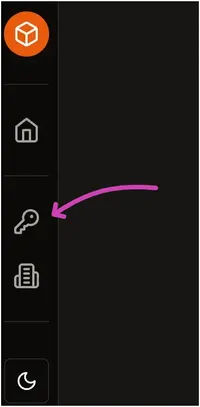
-
Generate a New Application API Key:
- Click on the Generate new API key button at the top right corner of the screen.
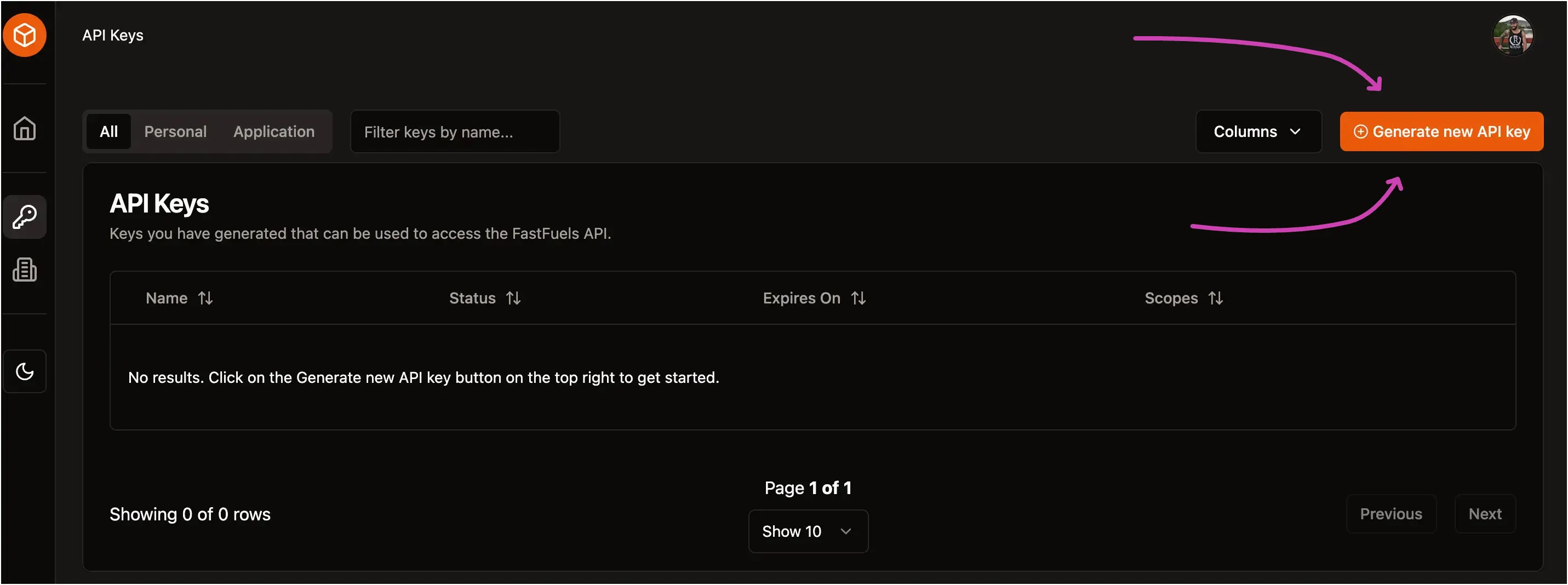
- Fill in the required details, such as the name, validity period, scopes and access controls.
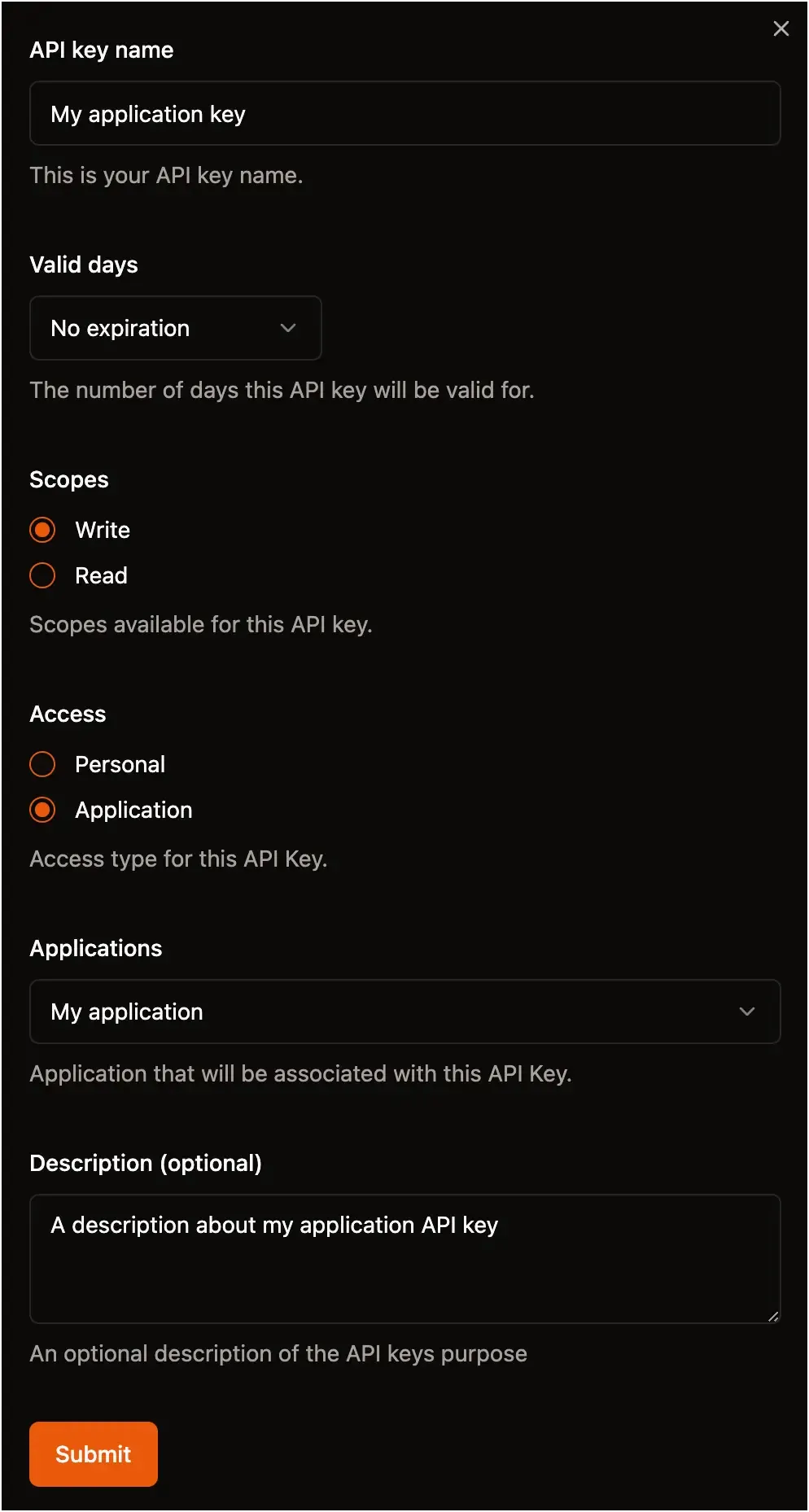
- Click on the submit button to generate the key.
-
Save Your Key:
-
An alert window will appear with your newly generated API key.
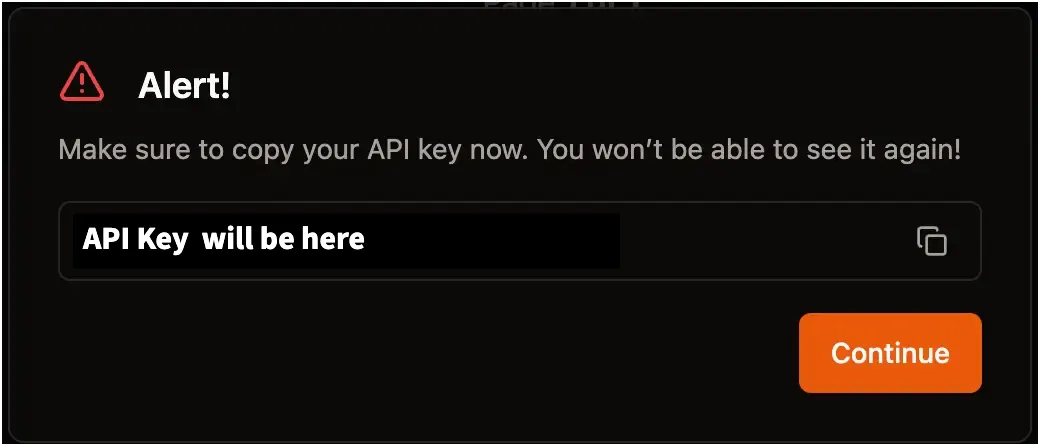
-
Click on the key to copy it to your clipboard. If the key was successfully copied to your clipboard a green checkmark will appear at the end of the API key row and a success notification will appear on the bottom right of the screen.
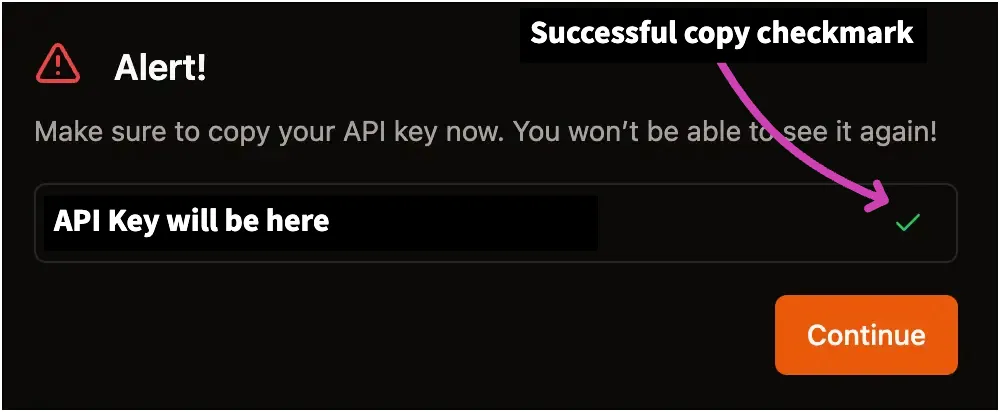
-
If the copy was unsuccessful, an error notification will appear on the bottom right on the screen. Click on it to try again or manually copy and paste the API key.
-
-
Secure Your Key:
- Store your API key securely and avoid sharing it publicly. Treat it like a password.